Common learner issues and solutions are listed on our Support – For Learners page.
If learners accessing Metrix Learning need additional help, please contact us by email at [email protected] or phone at 518-462-1780 (toll free: 1-844-691-1780).
Wednesdays at 2 PM Eastern / 11 AM Pacific (except holidays)
Webinar Link: https://bit.ly/MetrixAdminTraining
Tutorial – Getting Started in Metrix Learning (Customer View)
Administrator Tutorial – Creating a New Account Manually
You can find your local organization’s custom login link here to save/bookmark or login from our general Metrix Learning login page.
Your username and password information is emailed to the email address registered to your Metrix account. Please double check your email’s ‘Spam’ folder for emails coming from metrixlearning.com. If you are unable to find your welcome email, you can:
If you forgot your password, you can reset your password from the login page.
If you were not set up with an administrator account, please contact to your organization’s existing Organization Admin to get set up. If you’re unsure, contact your Metrix Account Manager or [email protected] to verify your administrator.
Please note if you’re a partner organization or a workforce board under a larger state contract, there may be additional permissions/forms to submit prior to receiving an administrator access in Metrix Learning.
If your organization is set up with a self-directed registration form, your learners can self-register to access Metrix Learning from your portal. If your registration form fields need adjustments or updates, please contact your Account Manager or email [email protected].
If you have Org Admin or Manager privileges in Metrix, you can create new users by going to Admin > Users and Groups.
Watch the User Wizard tutorial to learn how to create new users manually.
Org Admins and Managers in Metrix have the ability to look up and edit users. Go to Admin > Users and Groups > Edit Users to look up a user.
Users can be searched by entering their username, the email address associated with their account, their name, or an internal ID.
By default, new user accounts are created with Customer-level privileges. With administrator privileges, you can select to set an account to grant administrator privileges. Simply look up the user account to update or create a new account with administrator privileges.
Org Admins can create/update accounts to Org Admin, Manager, or Reports privileges.
Managers can create/update accounts to Manager or Reports privileges.
When editing and viewing a user’s profile, you can click to “Manage Plans” and then “Assign a New Activity” to assign courses individually to a learner’s plan.
Any courses assigned by an administrator cannot be deleted by the learner.
When editing a user, go to the “Manage Licenses” page. The bottom section of this page includes options for Skill Track Assignment or Cluster Assignment, depending on if your organization has these features turned on.
Administrators with ‘Organization Admin’ level privileges can create and edit the Custom Clusters in an organization. Go to the ‘Admin’ menu and click ‘Custom Tracks’ to get started.
Course statuses and scores do not update immediately in user reports. There is a delay in the system updates, and it can take 24 hours to update scores and recorded activity hours. If a learner is still not seeing updates 48 hours after completing the course, please have them contact [email protected].
For SNAP/TANF or other programs utilizing weekly/monthly activity hour requirements, Managers can view the recorded activity time from Reports > User Activity Detail Report.
The system only records time that learners are active within the course itself. The system will stop recording time if the course idles for too long. If a learner is working from a cellphone and the internet connection is unstable, the system will also stop recording time.
All activity hours are updated in the reports every 24 hours, however, due to how system processes run, course activity and statuses do not update immediately.





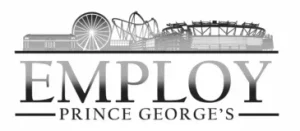




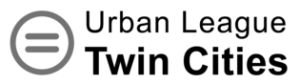

© NY Wired for Education